If you’ve been tracking your spending and budgeting in Mint but want more control, you may want to consider moving from Mint to YNAB. The good news is that with a structured plan, you can transfer your financial data, rebuild your categories, and take advantage of YNAB’s proactive approach — without losing your financial history or creating unnecessary stress. This guide shows you exactly how to migrate from MINT to YNAB without headaches, step by step.
Table of Contents
Why move from Mint to YNAB?
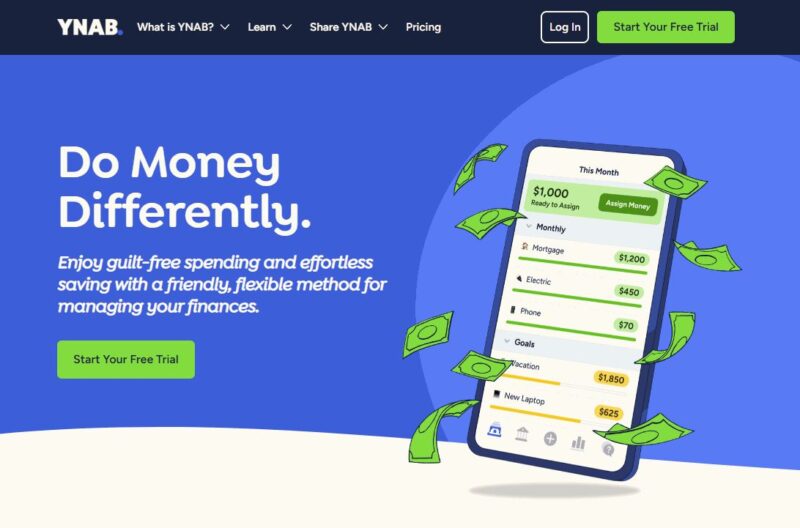
Mint has long been popular thanks to its free cost and attractive interface. However, Intuit announced in early 2024 that they were retiring Mint to funnel users into Credit Karma. Many Mint users were frustrated because Mint’s core budgeting features, such as transaction categorization and long-term tracking, were not as robust in Credit Karma.
According to Investopedia, this change left millions looking for alternatives. That’s where “You Need A Budget” (YNAB) stands out. YNAB uses a zero-based budgeting system, which directs every dollar into a specific job, helping people gain more clarity and control.
Understanding the differences: Mint vs YNAB
| Feature | Mint | YNAB |
|---|---|---|
| Cost | Free | $14.99/month or $99/year after 34-day free trial |
| Budgeting Style | Tracking and reporting | Zero-based budgeting with emphasis on proactive planning |
| Data Import | Automated bank feeds (ending with Mint) | Direct bank linking, manual CSV imports, and rules-based categorization |
| Support | Community forums, limited support | Live workshops, active user community, dedicated support team |
Costs of using YNAB
YNAB does not offer a permanent free plan. Instead, you receive a 34-day free trial. After that, you must subscribe:
- Monthly plan: $14.99/month
- Annual plan: $99/year (equivalent to $8.25/month)
Students can qualify for a year free by providing proof of student status. There are no hidden in-app purchases, and all features are included with your subscription.
Step 1: Export your Mint data
Unfortunately, there is no direct Mint to YNAB import button. You must manually export your data to bridge the gap. Here’s how:
- Log in to your Mint account (while it’s still accessible).
- Go to the Transactions tab.
- Scroll to the bottom and select Export All Transactions. This creates a CSV file with your entire transaction history.
- Save this file to your desktop or a secure folder.
The CSV file from Mint includes transactions, categories, dates, and amounts. You’ll need to clean this data before importing into YNAB.
Step 2: Set up your YNAB account
Next, create your YNAB account:
- Go to YNAB’s official site and sign up for the free trial.
- Choose whether you want to continue via Google, Apple, or email sign-up.
- Confirm your email and log in to the new YNAB dashboard.
- Decide if you want to connect your bank accounts directly or start with manual imports first.
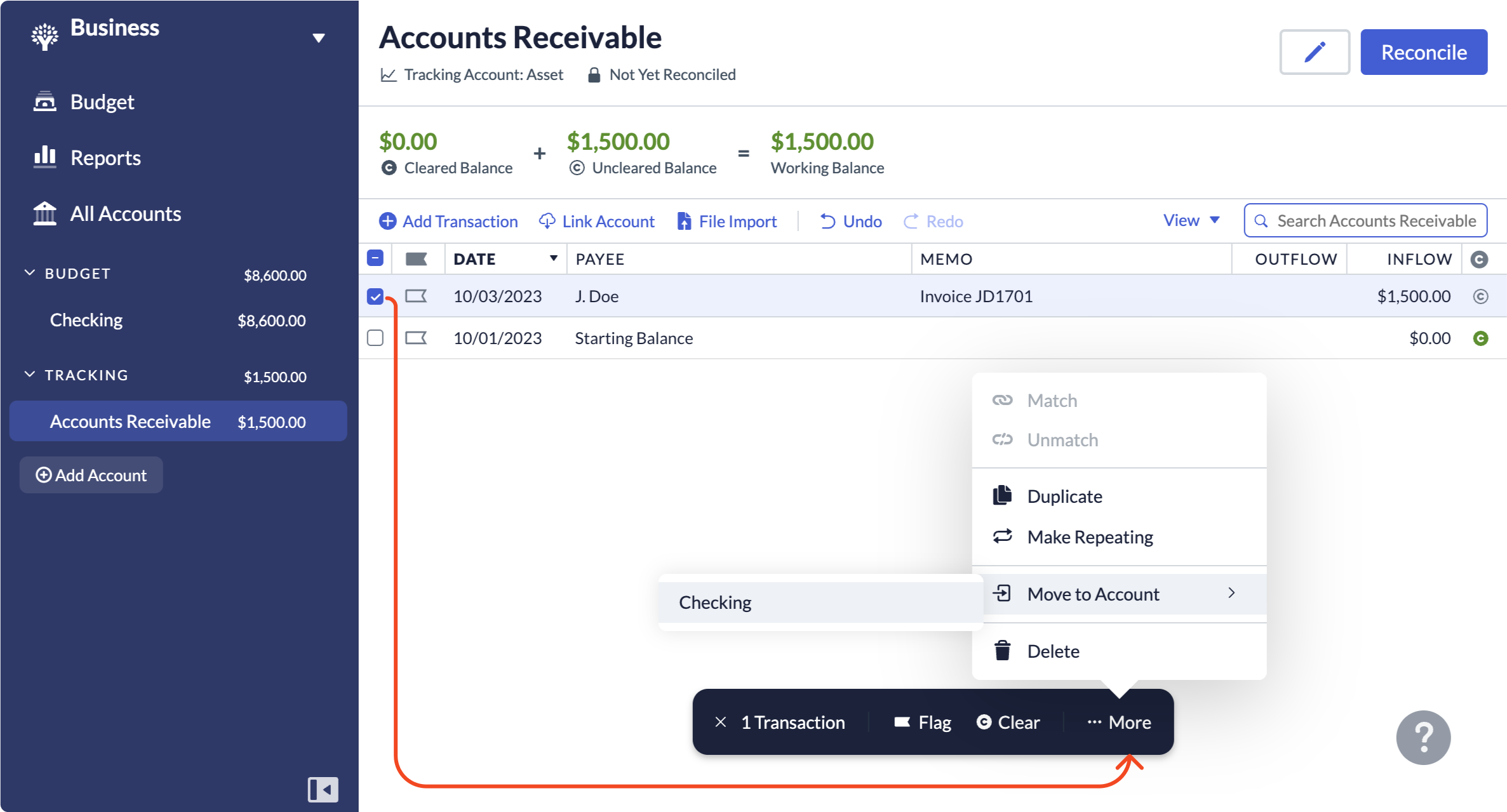
Step 3: Import Mint transactions into YNAB
While YNAB doesn’t support direct Mint-to-YNAB transfers, you can still bring data over with a few formatting steps:
- Open your Mint CSV in Excel or Google Sheets.
- Clean up columns so that you have: Date, Payee, Category, Outflow, Inflow.
- Delete extra columns like “Original Description” or “Account Name” if not needed.
- Download your cleaned-up file as a CSV again.
- Go back to YNAB, select a budget account, then click Import File → Upload CSV.
Once uploaded, verify categories and correct any mismatches. YNAB will start learning your categorization patterns to reduce manual work in the future.
Step 4: Rebuild your budget categories in YNAB
Mint’s categories and YNAB’s categories don’t align 1-to-1. Instead of just copying, take this opportunity to design a setup that fits your lifestyle.
Recommended YNAB category groups include:
- Immediate Obligations (Rent, Utilities, Groceries, Transport)
- True Expenses (Car Maintenance, Insurance, Holiday Saving)
- Debt Payments (Credit Cards, Loans)
- Quality of Life Goals (Vacation, Dining Out, Entertainment)
- Just for Fun (Hobbies, Gifts, Subscriptions)

Step 5: Connect your bank and credit card accounts
YNAB enables direct bank connections through its API partners. Here’s how:
- In YNAB’s “Budget” screen, select Add Account.
- Choose whether the account is linked (automatic) or unlinked (manual).
- For linked, enter your bank login via Plaid secure connection.
- YNAB will auto-import transactions daily.
If your institution doesn’t support linking, you can use CSV uploads on a weekly basis.
Step 6: Apply the four YNAB rules
Transitioning from Mint, which mainly tracked spending, to YNAB, which enforces intentional allocation, requires a mindset shift. YNAB’s guiding rules are:
- Give every dollar a job: Assign each unit of income to a purpose.
- Embrace true expenses: Budget for annual or semi-annual expenses monthly to avoid spikes.
- Roll with the punches: If you overspend in one category, move money from another.
- Age your money: Aim to spend last month’s income, building financial stability.
Step 7: Sync across devices
YNAB’s mobile app (iOS and Android) syncs seamlessly with the desktop version. Once you create your budget on the desktop, download the app to track spending on the go. Every transaction you enter is updated in real time.
Advanced tip: Automating Mint to YNAB with third-party tools
For users with complex transaction histories, tools like Tiller Money or custom Google Sheets scripts can automate data conversion. While this requires some technical comfort, it saves hours if you are migrating several years of Mint data.
Best practices during migration
- Don’t import more than one year of history into YNAB — it will overwhelm the system. Keep older CSVs secured separately for reference.
- Start fresh with this month’s budget categories and gradually add historical data if needed.
- Schedule weekly reconciliation sessions to ensure your balances match your real bank statements.
- Use YNAB’s official guides and learning resources to sharpen your budgeting skills.
FAQs about migrating from Mint to YNAB
1. Can I directly import Mint data into YNAB in one click?
No. There’s no official Mint-to-YNAB pipeline. You must export CSVs and reformat them.
2. Is YNAB expensive compared to Mint?
Mint was free, while YNAB costs $99/year. However, many users find the hands-on budgeting pays for itself by reducing unnecessary spending.
3. Do I lose my Mint categories?
You can map similar categories into YNAB, but due to different budgeting philosophies, it is recommended to rebuild categories from scratch.
4. How do I import multiple years of Mint history?
Import in chunks and limit the amount you bring into YNAB’s live system. Alternatively, keep older spreadsheets for archival data.
5. Can I use YNAB on multiple devices?
Yes, your budget syncs across desktop, mobile, and web apps in real time.
6. What if my bank isn’t supported in YNAB?
You’ll need to upload CSVs regularly or enter transactions manually.
7. How long does it take to fully migrate?
Most users can set up accounts and categories within 2–3 hours. Full transaction history imports may take longer depending on complexity.
8. Is YNAB secure?
YNAB uses bank-grade AES-256 encryption, and partners with secure data aggregators like Plaid.
9. Can couples share one YNAB account?
Yes. Multiple people can log into the same budget, and all changes sync instantly across devices.
10. Does YNAB offer phone support?
No phone support, but they offer live chat, email, and many live virtual workshops.
Conclusion
Switching from Mint to YNAB doesn’t have to be stressful. By exporting and cleaning your Mint data, customizing YNAB categories, linking your accounts, and leaning into YNAB’s zero-based budgeting philosophy, you can create a financial system that drives better outcomes. YNAB is not free like Mint, but its robust tools and method help many users save far more than the subscription cost. Start your migration today, and you’ll quickly see why thousands of ex-Mint users call YNAB their best financial decision.


