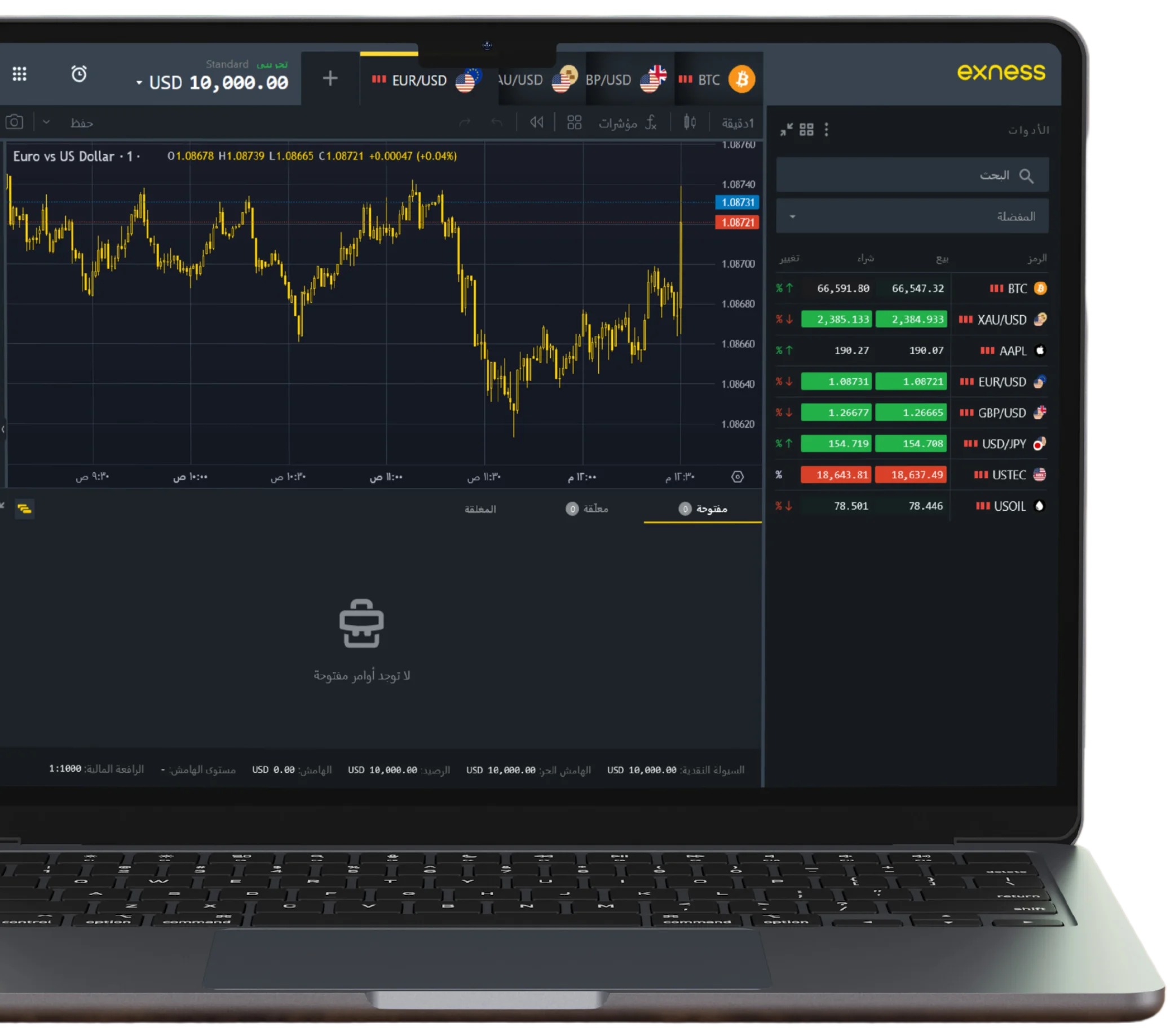- Key Features of Exness MT5
- Advantages of Using Exness MT5
- Downloading Exness MT5: Steps for Various Devices
- Getting Started with Exness MetaTrader 5
- Maximizing Trading Success with Exness MetaTrader 5
- Exness MT5 Web Terminal: A Comprehensive Trading Solution
- Exness MetaTrader 5 (MT5) Frequently Asked Questions
Exness MetaTrader 5 (MT5) represents a significant upgrade from traditional trading platforms, providing enhanced features that cater to both technical and fundamental analysts. This platform is ideal for traders looking to delve deeper into financial markets with an array of sophisticated tools and functionalities.
Key Features of Exness MT5

Exness MT5 distinguishes itself with its comprehensive capabilities and robustness:
- Multi-Asset Trading: Enables trading across various financial sectors including forex, stocks, indices, metals, energies, and cryptocurrencies.
- Advanced Trading System: Accommodates all types of trade orders, such as pending and market orders, instant executions, and allows trading directly from the charts.
- Comprehensive Technical Tools: Equipped with over 80 pre-installed technical indicators and numerous analytical tools for in-depth market analysis.
- Fundamental Analysis Tools: Integrates financial news and economic calendars smoothly, offering real-time market data essential for crafting trading strategies.
- Algorithmic Trading: Supports the use of trading robots (Expert Advisors) to automate trading based on sophisticated, custom algorithms.
- Enhanced Charting Tools: Provides 21 timeframes, offering detailed insights for meticulous market examinations.
- Diverse Pending Order Types: Features six types of pending orders to augment strategic trading flexibility.
Advantages of Using Exness MT5
- Versatility: MT5 offers a wider range of trading instruments than previous platforms.
- Enhanced Analytical Tools: Includes state-of-the-art analytical capabilities that support the execution of complex and informed trading strategies.
- Algorithmic Trading Enhancements: Improved functionality of Expert Advisors facilitates the creation of more intricate automated trading systems.
- User-Friendly Interface: The platform is intuitively designed, making it easier to navigate and enhancing the overall trading experience.
Downloading Exness MT5: Steps for Various Devices
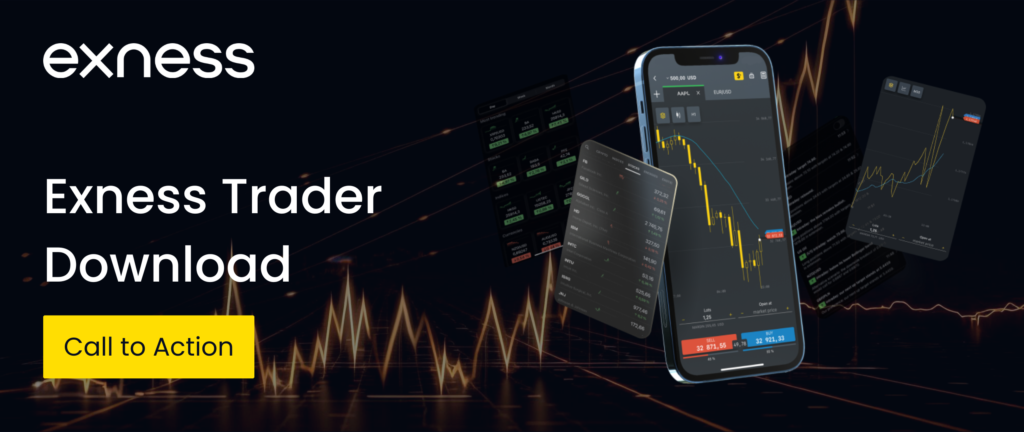
For PC:
- Visit the official Exness website and go to the trading platforms section.
- Choose MetaTrader 5 from the options provided.
- Click the download link for Windows.
- Execute the installation instructions after opening the downloaded file.
For Mac:
- Navigate to the Exness website and select the trading platforms section.
- Opt for MetaTrader 5 and click on the download link for Mac.
- Follow the setup instructions post-download, typically involving moving the MT5 icon into your Applications folder.
For iOS:
- Open the App Store on your iPhone or iPad.
- Search for MetaTrader 5.
- Confirm that the app is developed by MetaQuotes Software Corp and click ‘Get’ to download.
- Launch MT5 and either log in or register for an Exness account.
For Android:
- Access the Google Play Store on your Android device.
- Search for MetaTrader 5.
- Select the MT5 app developed by MetaQuotes Software Corp and install.
- Log in with your Exness credentials or set up a new account to start trading.
By following these instructions, you can easily download and install the Exness MT5 platform on any device, unlocking advanced tools and features for a superior trading experience across diverse financial markets.
Getting Started with Exness MetaTrader 5
Creating an Exness Account
To start trading on Exness MT5, follow these detailed steps to set up a new trading account:
- Visit the Official Exness Website: Use your web browser to navigate to Exness’ official website.
- Initiate the Registration Process: Locate and click on the ‘Register’ button, which is typically positioned in the top right corner of the homepage.
- Enter Your Personal Information: You will be prompted to fill out a registration form. Provide all the required details such as your full name, a valid email address, and your contact phone number.
- Configure Your Account Settings: Choose the type of trading account that best suits your needs, select your preferred base currency, and set the leverage ratio according to your trading strategies and risk management preferences.
- Complete the KYC Verification: For security and regulatory compliance, upload the necessary documents to verify your identity and residency. This usually includes a government-issued ID (passport or driver’s license) and a recent utility bill or bank statement to confirm your address.
- Finalize Your Registration: Submit your registration form and wait for the Exness team to verify your documents. Once verified, you will receive an email with your account details and further instructions.
Logging into MT5
With your account now set up, you can log into the MT5 platform to start trading:
- Open the MetaTrader 5 Application: Launch the MT5 software on your device. If you haven’t installed it yet, you can download it from the Exness website under the platforms section.
- Select the Appropriate Server: In MT5, click on ‘File’ in the top-left menu, then select ‘Login to Trade Account’. Enter ‘Exness’ in the server field to populate the list of available servers. Choose the server that corresponds to your account type.
- Input Your Login Credentials: Enter the account number and password that were provided to you by Exness after your account was created and verified.
- Gain Access to the Platform: Click the ‘Login’ button. Once logged in, you’ll be able to view your trading dashboard and all available trading instruments and tools.
Adding Funds to Your Account
To add funds to your trading account, follow these steps:
- Access the Exness Personal Area: Log into your personal area on the Exness website using your account credentials.
- Go to the Deposit Section: Navigate to the ‘Deposit’ option located typically in the sidebar or menu.
- Select a Payment Method: Choose from the available deposit methods, which might include bank transfers, credit cards, or various e-wallets. Each method comes with specific instructions and conditions.
- Specify the Deposit Amount: Enter the amount you wish to deposit into your trading account. Ensure that it meets the minimum deposit requirements and your trading needs.
- Confirm and Complete the Transaction: Provide any additional required payment details, review the transaction to ensure all information is correct, and confirm the deposit. The processing time can vary depending on the deposit method, but funds typically appear in your MT5 account within a few hours.
Making Your First Trade
Here’s how to make your first trade on MT5:
- Select a Trading Instrument: In the ‘Market Watch’ window, find the instrument you want to trade. Right-click and select ‘Chart Window’ to open a new chart.
- Conduct Market Analysis: Utilize the various tools and indicators provided by MT5 to analyze the market conditions. Determine the optimal entry and exit points for your trade.
- Execute a New Order: Right-click on the chart where you wish to trade and select ‘New Order’. This opens the order window where you can set the specifics of your trade.
- Configure and Place Your Trade: Set the order type (e.g., Market Execution or Pending Order), define the volume (size of your trade), and optionally set Stop Loss and Take Profit levels to manage risk. Choose ‘Buy by Market’ or ‘Sell by Market’ based on your analysis.
- Monitor Your Trade: After placing your trade, monitor its progress in the ‘Trade’ tab of the ‘Terminal’ window. Here you can make adjustments to your open positions or close them as needed.
This comprehensive guide will help you through the initial steps of setting up and starting your trading journey with Exness MT5, ensuring a well-informed and effective trading experience.
Maximizing Trading Success with Exness MetaTrader 5
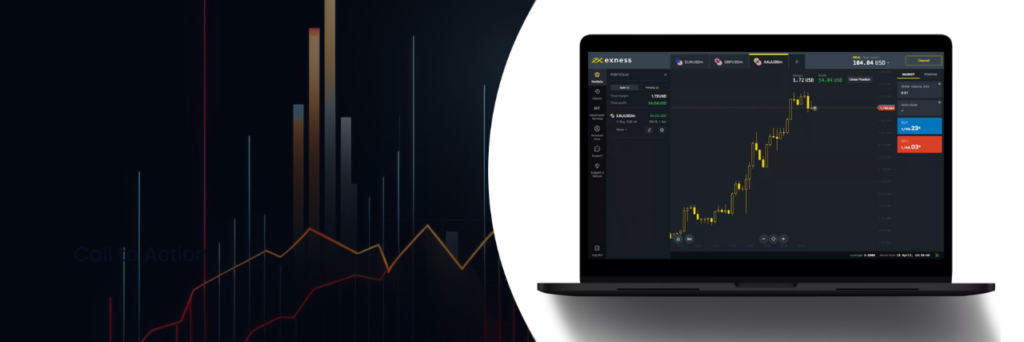
Effectively utilizing Exness MT5 involves a mix of informed decision-making and continual strategy improvement. Here are essential tips and strategies to enhance your trading success on the Exness MT5 platform.
Developing Your Trading Skills
- Continuous Learning: The financial markets are dynamic, with new trends and opportunities emerging constantly. Take advantage of Exness’s comprehensive educational resources, including webinars, tutorials, and insightful articles, to stay updated on market trends and innovative trading strategies.
- Practice with Demo Accounts: Hone your trading skills in a risk-free environment using Exness’s demo accounts. This allows you to familiarize yourself with the MT5 platform and refine your trading strategies without the risk of losing real money.
Technical Analysis and Risk Management
- Advanced Charting Tools: Use MT5’s extensive charting tools to conduct thorough technical analyses. Employing indicators and graphical tools regularly will help you spot trends, identify support and resistance levels, and determine optimal entry and exit points.
- Effective Risk Management: Safeguard your investments by implementing robust risk management practices. MT5’s user-friendly interface makes it easy to set stop-loss and take-profit orders, helping you manage risks and secure profits effectively.
Staying Informed
- Market News and Economic Calendar: Keep abreast of market-moving events with MT5’s integrated economic calendar and real-time market news. Adjust your trading strategies to account for potential volatility stemming from major economic announcements.
Automation and Strategy Optimization
- Embrace Automation: Leverage MT5’s capabilities for automated trading with Expert Advisors (EAs). These tools execute trades based on predefined algorithms, allowing you to take advantage of market opportunities 24/7.
- Review and Optimize Strategies: Utilize MT5’s Strategy Tester to backtest your trading strategies using historical data. This is crucial for refining strategies and ensuring they are effective in live trading scenarios.
Exness MT5 Web Terminal: A Comprehensive Trading Solution
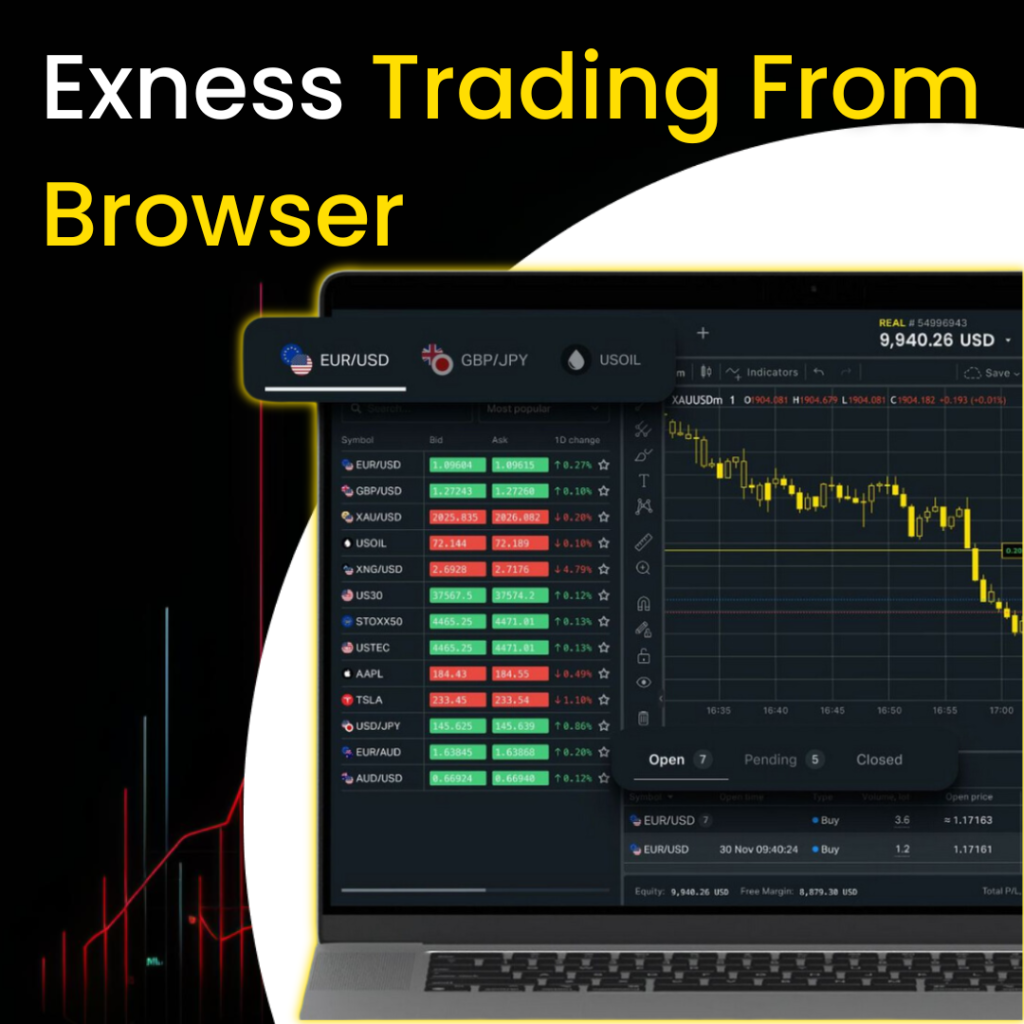
For traders who prioritize flexibility and convenience, the Exness MT5 Web Terminal stands out as a formidable alternative to traditional desktop applications. Here’s an in-depth look at how this platform can transform your trading experience:
Effortless Accessibility
The MT5 Web Terminal offers unmatched accessibility. You can access your trading platform from any device with an internet connection, be it a public computer at a library or your personal laptop at home. This flexibility is particularly advantageous for traders who travel frequently or prefer not to rely on a single device for their trading activities.
Full Functionalities on the Go
Despite being a web-based platform, the MT5 Web Terminal does not compromise on functionality. It is equipped with all the essential trading functions that are characteristic of the desktop version. This includes:
- Advanced Charting Tools: Utilize a comprehensive set of charting tools that allow detailed technical analysis and visualization of market trends.
- One-Click Trading: Execute trades quickly and efficiently with just one click, an essential feature for capitalizing on rapid market movements.
- Access to Technical Indicators: The platform includes a wide range of technical indicators, from Moving Averages to RSI, aiding in thorough market analysis and decision-making.
Real-Time Market Data
Access to real-time market data is crucial for making informed trading decisions. The MT5 Web Terminal provides up-to-the-minute quotes and market data, ensuring you are always equipped with the latest information to guide your trading actions.
Enhanced Security
Security is a paramount concern for online traders. The MT5 Web Terminal addresses this by implementing robust data encryption and secure HTTPS connections. These security measures protect your trading data and personal information from unauthorized access, giving you peace of mind while you trade.
Broad Compatibility
The versatility of the MT5 Web Terminal extends to its compatibility with various operating systems and major web browsers. Whether you’re using Windows, macOS, or Linux, and whether you prefer Chrome, Firefox, or another browser, the Web Terminal is designed to provide a stable and consistent trading experience across all platforms without the need to download additional software.
No Installation Required
One of the significant advantages of the MT5 Web Terminal is that it requires no downloads or updates. Being browser-based, it offers a plug-and-play experience that is straightforward and maintenance-free. This is especially beneficial for those who prefer a clean and uncomplicated setup, as it eliminates the need for continual software updates and system compatibility checks.
Leveraging MT5 Web Terminal for Trading Success
By utilizing the Exness MT5 Web Terminal, you gain access to a powerful, flexible trading tool that supports a wide range of trading activities and strategies. Here are additional ways the Web Terminal can enhance your trading effectiveness:
- Customizable Interface: Tailor the trading interface to your preferences to improve workflow and increase productivity.
- Multi-Asset Trading: Trade a variety of asset classes including forex, stocks, commodities, and cryptocurrencies all from a single platform.
- Analytical Objects: Utilize over 44 analytical objects and graphical tools to help analyze market dynamics and pinpoint trading opportunities.
- Economic Calendar: Stay ahead of market events with an integrated economic calendar that details important economic releases and indicators.
- Strategy Testing and Optimization: Employ the platform’s strategy testing features to simulate different trading scenarios and refine your strategies based on historical data.
With the right tools and a disciplined approach to learning and strategy enhancement, the Exness MT5 Web Terminal provides you with the capabilities necessary to navigate the complexities of the financial markets effectively. Whether you opt for the desktop application or the Web Terminal, Exness equips you with everything you need to pursue successful trading in the ever-changing global markets.
Exness MetaTrader 5 (MT5) Frequently Asked Questions
How do I log into MT5?
To access your MT5 trading account, launch the MetaTrader 5 application, click on ‘File’ in the upper left corner, and select ‘Login to Trade Account.’ Enter your Exness account number and password, select the correct server from the dropdown menu, and click ‘Login’ to enter your account.